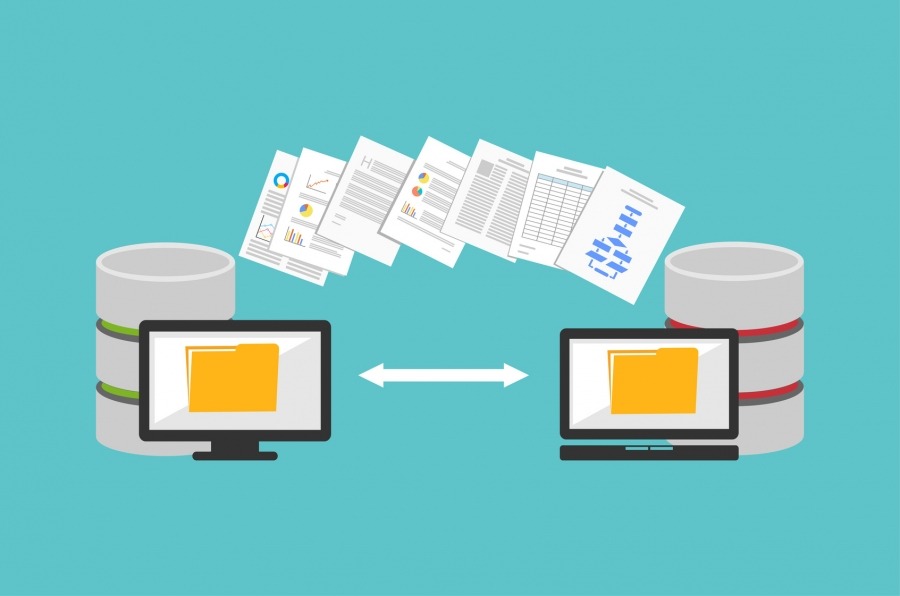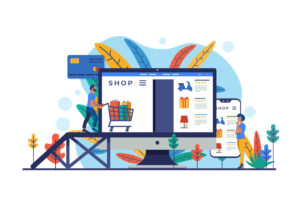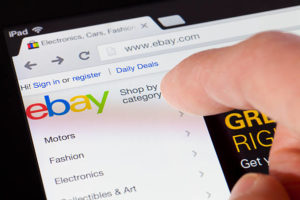Welcome to this tutorial which will guide you through the process of migrate your data from your PrestaShop category tree to our EveryParts solution. EveryParts allows you to centralise information about your fleet of machines and match compatible spare parts. This guide will show you how to export and extract data from your PrestaShop category tree to create a flat file in CSV format that complies with UkooParts requirements.
Step 1: Export your category data from PrestaShop
The first step is to export your category data from your PrestaShop CMS.
- Log in to your PrestaShop administration interface.
- We recommend that you use a module that simplifies the export of your catalogue data, such as Store Commander.
- Using Store Commander, create a mapping to export: product_id, product reference and the full path to the product's default category.
- Export the data in CSV format following the instructions provided by PrestaShop and Store Commander.

Step 2: Extract relevant data from your category tree
Once you have exported your category tree data from PrestaShop, you need to extract the relevant information to create the flat file in CSV format required by EveryParts.
- Open the exported CSV file using a text editor or spreadsheet program such as Excel.
- Identify the columns containing the necessary information, such as the product_id or reference, the machine type, the machine brand and the machine model.
- Clean up your file to keep only the columns you need for your future import.

Step 3: Formatting the flat file to match EveryParts' requirements
Now that you've extracted the relevant data from your catalogue, you need to format the CSV flat file to meet EveryParts' requirements. The expected final format is as follows:
"Id or reference of the compatible spare part"; "Type of compatible machine"; "Manufacturer of the compatible machine"; "Model of the compatible machine"; "Reference (optional) of the compatible machine".
- Make sure that the extracted data is correctly aligned with the various columns in the final format.
- Rearrange the columns if necessary, so that they correspond to the expected order.
- Check that each line of the file contains all the information required for each spare part.

Congratulations! You have completed the essential steps to prepare for the migration of your compatibility data from your PrestaShop catalogue to EveryParts. You are now ready to import your data file into EveryParts and to start centralising and associating information about your fleet of machines with compatible spare parts.
If you need any further assistance or have any questions, please don't hesitate to contact our support team. We're here to help you throughout the migration process.
Thank you for choosing EveryParts and we look forward to helping you manage your spare parts and machinery data efficiently.